I’ll go over how to do a word count in a Google Doc step-by-step in this lesson. Just a few clicks are required, and it is really simple.You can monitor how much you have written with this very useful tool.
How to count words in a Google Doc
Go to the Menu and select Toolbar->Word Count.
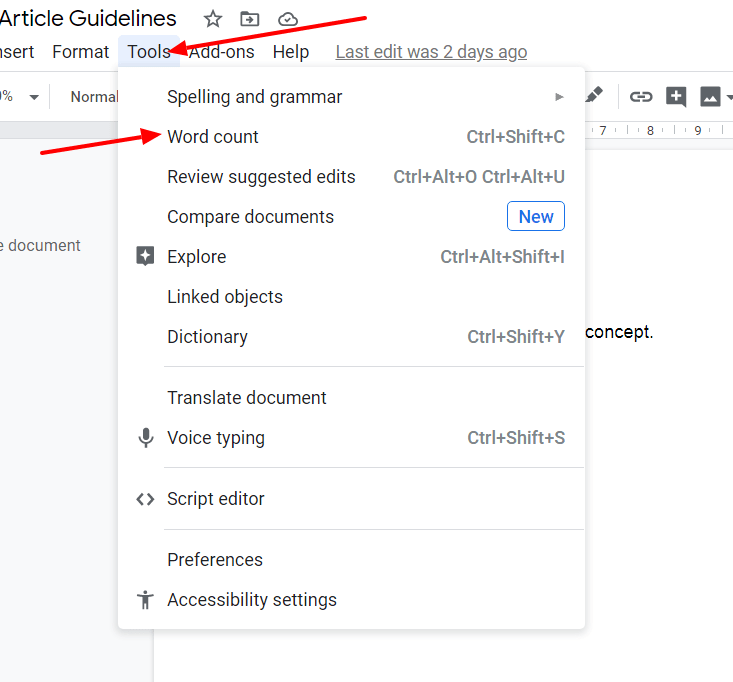
The word count will appear in a popup window that opens. Other pertinent information, such as the number of pages and characters, is also visible.
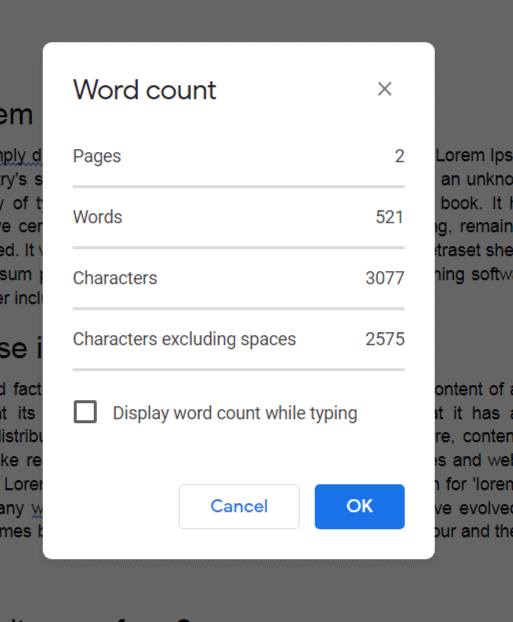
In all, it displays 4 pieces of information.
- Total Pages
- Word count
- Character count
- Characters including spaces.
How to count words in a specific section
The amount of words in a certain segment can also be counted.All you have to do is highlight the relevant portion and perform the word count.
It will only show the word count for the highlighted region.

Keyboard Shortcut to display the word count.
If you’re a keyboard ninja, you can simply press Command+Shift+C to bring up the word count popup box. It will open the popup without requiring you to go to the toolbar.
Points to Note
An important point to note is that , as of now, the word count does not include the words / characters in the footer / header part of the document.